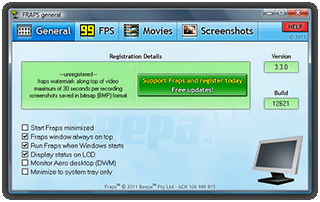To create gameplay videos in Tomb Raiders 1-5 for PC, you'll need the same tools described in the modern screenshot/video section, below.
The older TR games include a variety of methods for taking screenshots:
TOMB RAIDER: Runs in DOS, so you'll probably need a separate screenshot grabbing program like Fraps or Bandicam.
You may also want to look into Glidos, a glide wrapper designed for DOS, which allows you to easily install Tomb Raider and Unfinished Business with enhanced graphics and audio. See my downloads page for more info on Glidos, and Dracman's Shotgun City site for some screenshots made in the Glidos version of TR1.
TOMB RAIDER GOLD and the 'UNFINISHED BUSINESS' bonus levels: Press the forward-slash key (/) and the game will start dumping screenshots (in .pcx format) into your TR directory. (Press the slash key again to stop it, or you'll quickly eat up your hard disk space!)
TOMB RAIDER 2: The 's' key takes one screenshot at a time, saved to your TR2 directory in .pcx (or .tga if in 16.7 million colour mode) format also.
TOMB RAIDER 3, THE LAST REVELATION (TR4) and CHRONICLES (TR5): The apostrophe (') key takes the screenshots in .tga format only.
The in-game hotkeys may or may not work with newer versions of Windows. If you find they don't, you'll need to use a separate screen-grab program.
STEAM SCREENSHOT MANAGER: If you own the games through Steam, you can use the Steam client software's built in Screenshot Manager. Pres F12 during gameplay to take a screenshot in .jpg format, which is then stored in a folder on your hard drive. To access the screenshots you've taken, open Steam and click the View menu, then Screenshots. You can then upload directly to your Steam profile or click the "Show on Disk" button to browse the folders where your screenshots are stored.
THE PRINT SCREEN KEY: Depending on your video hardware, you may also be able to use your computer's 'Print Screen' key to capture single screenshots. This copies an image of what's on screen to your clipboard. You can then paste it into a graphics program like Photoshop or Gimp. This can get a little cumbersome if you want to take more than one screenshot at a time, since you have to switch back and forth between programs for every picture.
IMAGE VIEWING & EDITING: If you're having trouble viewing the .pcx or .tga files, you'll need a graphics program, such as Photoshop, Gimp (freeware). Or switch to a dedicated screen-capture program like Fraps or Bandicam, which can take screenshots in .bmp, .jpg, .png or .tga format. (And, no, I don't own stock in these programs; I just use them a lot.)
TR1 & 2 FOR MACINTOSH: Press F13 or Shift-Tab for PICT format screenshots, which you can then paste into your favorite image editing program.
MAC OS X: See these screen capture tips on About.com.
If you have recommendations for Macintosh screen-capture software or techniques, please let me know and I will include them here.


 Custom Search
Custom Search